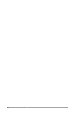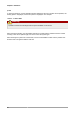Installation guide
Chapter 4. Partitions
24
Command Description
print Display the partition table
quit Quit parted
rescue start-mb end-mb Rescue a lost partition from start-mb to end-
mb
resize minor-num start-mb end-mb Resize the partition from start-mb to end-mb
rm minor-num Remove the partition
select device Select a different device to configure
set minor-num flag state Set the flag on a partition; state is either on or
off
toggle [NUMBER [FLAG] Toggle the state of FLAG on partition NUMBER
unit UNIT Set the default unit to UNIT
4.1. Viewing the Partition Table
After starting parted, use the command print to view the partition table. A table similar to the
following appears:
Model: ATA ST3160812AS (scsi)
Disk /dev/sda: 160GB
Sector size (logical/physical): 512B/512B
Partition Table: msdos
Number Start End Size Type File system Flags
1 32.3kB 107MB 107MB primary ext3 boot
2 107MB 105GB 105GB primary ext3
3 105GB 107GB 2147MB primary linux-swap
4 107GB 160GB 52.9GB extended root
5 107GB 133GB 26.2GB logical ext3
6 133GB 133GB 107MB logical ext3
7 133GB 160GB 26.6GB logical lvm
The first line contains the disk type, manufacturer, model number and interface, and the second line
displays the disk label type. The remaining output below the fourth line shows the partition table.
In the partition table, the Minor number is the partition number. For example, the partition with minor
number 1 corresponds to /dev/sda1. The Start and End values are in megabytes. Valid Type are
metadata, free, primary, extended, or logical. The Filesystem is the file system type, which can be
any of the following:
• ext2
• ext3
• fat16
• fat32
• hfs
• jfs
• linux-swap