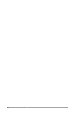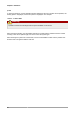Installation guide
Editing a Logical Volume
19
Clicking on the Edit Properties button will display the 'Edit Logical Volume' popup window from which
you can edit the properties of the logical volume. On this window, you can also mount the volume after
making the changes and mount it when the system is rebooted. Please note that you should indicate
the mount point. If the mount point you specify does not exist, a popup window will be displayed
prompting you to create it. The 'Edit Logical Volume' window is illustrated below.
Figure 3.21. Edit logical volume
If you wish to mount the volume, select the 'Mount' checkbox indicating the preferred mount point. To
mount the volume when the system is rebooted, select the 'Mount when rebooted' checkbox. In this
example, the new volume will be mounted in /mnt/backups. This is illustrated in the figure below.