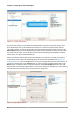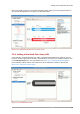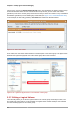Installation guide
Chapter 3. LVM (Logical Volume Manager)
18
volume group, click on the Extend Volume Group button. This will display the 'Extend Volume Group'
window as illustrated below. On the 'Extend Volume Group' window, you can select disk entities
(partitions) to add to the volume group. Please ensure that you check the contents of any 'Uninitialized
Disk Entities' (partitions) to avoid deleting any critical data (see Figure 3.15, “Uninitialized hard disk”).
In the example, the disk entity (partition) /dev/hda6 was selected as illustrated below.
Figure 3.19. Select disk entities
Once added, the new volume will be added as 'Unused Space' in the volume group. The figure below
illustrates the logical and physical view of the volume group after it was extended.
Figure 3.20. Logical and physical view of an extended volume group
3.2.7. Editing a Logical Volume
The LVM utility allows you to select a logical volume in the volume group and modify its name, size
and specify file system options. In this example, the logical volume named 'Backups" was extended
onto the remaining space for the volume group.