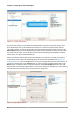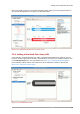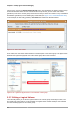Installation guide
Chapter 3. LVM (Logical Volume Manager)
12
Figure 3.8. Unallocated Volumes
Clicking on the Add to Existing Volume Group button will display a pop up window listing the existing
volume groups to which you can add the physical volume you are about to initialize. A volume group
may span across one or more hard disks. In this example only one volume group exists as illustrated
below.
Figure 3.9. Add physical volume to volume group
Once added to an existing volume group the new logical volume is automatically added to the unused
space of the selected volume group. You can use the unused space to:
• create a new logical volume (click on the Create New Logical Volume(s) button,
• select one of the existing logical volumes and increase the extents (see Section 3.2.6, “Extending a
Volume Group”),
• select an existing logical volume and remove it from the volume group by clicking on the Remove
Selected Logical Volume(s) button. Please note that you cannot select unused space to perform
this operation.