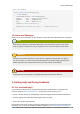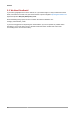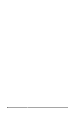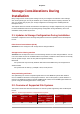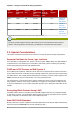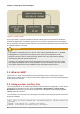Installation guide
Chapter 3. LVM (Logical Volume Manager)
8
Figure 3.2. Logical Volumes
On the other hand, if a system is partitioned with the ext3 file system, the hard drive is divided into
partitions of defined sizes. If a partition becomes full, it is not easy to expand the size of the partition.
Even if the partition is moved to another hard drive, the original hard drive space has to be reallocated
as a different partition or not used.
Important
This chapter on LVM/LVM2 focuses on the use of the LVM GUI administration tool, i.e. system-
config-lvm. For comprehensive information on the creation and configuration of LVM
partitions in clustered and non-clustered storage, please refer to the Logical Volume Manager
Administration guide also provided by Red Hat.
In addition, the Installation Guide for Red Hat Enterprise Linux 6 also documents how to create
and configure LVM logical volumes during installation. For more information, refer to the Create
LVM Logical Volume section of the Installation Guide for Red Hat Enterprise Linux 6.
3.1. What is LVM2?
LVM version 2, or LVM2, was the default for Red Hat Enterprise Linux 5, which uses the device
mapper driver contained in the 2.6 kernel. LVM2 can be upgraded from versions of Red Hat Enterprise
Linux running the 2.4 kernel.
3.2. Using system-config-lvm
The LVM utility allows you to manage logical volumes within X windows or graphically. You can access
the application by selecting from your menu panel System > Administration > Logical Volume
Management. Alternatively you can start the Logical Volume Management utility by typing system-
config-lvm from a terminal.
In the example used in this section, the following are the details for the volume group that was created
during the installation:
/boot - (Ext3) file system. Displayed under 'Uninitialized Entities'. (DO NOT initialize this
partition).
LogVol00 - (LVM) contains the (/) directory (312 extents).
LogVol02 - (LVM) contains the (/home) directory (128 extents).