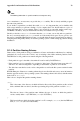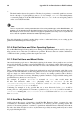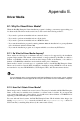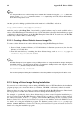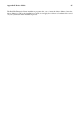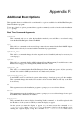Installation guide
84 Appendix E. Driver Media
Tip
It is also possible to use a driver image via a network file. Instead of using the linux dd boot com-
mand, use the linux dd=url command, where url is replaced by an HTTP, FTP, or NFS address
of the driver image to be used.
Another option for finding specialized driver information is on Red Hat’s website at
http://www.redhat.com/support/errata/
under the section called Bug Fixes. Occasionally, popular hardware may be made available after a
release of Red Hat Enterprise Linux that does not work with drivers already in the installation program
or included on the driver images on the Red Hat Enterprise Linux CD #1. In such cases, the Red Hat
website may contain a link to a driver image.
E.1.2.1. Creating a Driver Diskette from an Image File
To create a driver diskette from a driver diskette image using Red Hat Enterprise Linux:
1. Insert a blank, formatted diskette (or LS-120 diskette for Itanium system users) into the first
diskette (or LS-120) drive.
2. From the same directory containing the driver diskette image, such as drvnet.img, type dd
if=drvnet.img of=/dev/fd0 as root.
Tip
Red Hat Enterprise Linux supports using a USB pen drive as a way to add driver images during the
installation process. The best way to do this is to mount the USB pen drive and copy the desired
driverdisk.img onto the USB pen drive. For example:
dd if=driverdisk.img of=/dev/sda
You are then prompted during the installation to select the partition and specify the file to be used.
E.1.3. Using a Driver Image During Installation
If you need to use a driver image, such as during a PCMCIA device or NFS installation, the installation
program prompts you to insert the driver (as a diskette, CD-ROM, or file name) when it is needed.
However, there are some cases where you must specifically tell the Red Hat Enterprise Linux instal-
lation program to load that driver diskette and use it during the installation process.
For example, to specifically load a driver diskette that you have created, begin the installation pro-
cess by booting from the Red Hat Enterprise Linux CD #1 (or using boot media you have created).
For x86-based systems, at the boot: prompt, enter linux dd if using an x86 or x86-64 system.
Refer to Section 4.3.1 Booting the Installation Program on x86, AMD64, and Intel® EM64T Systems
for details on booting the installation program. For Itanium systems, at the Shell> prompt, type
elilo linux dd. Refer to Section 4.3.2 Booting the Installation Program on Itanium Systems for
details on booting the installation program.