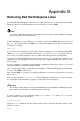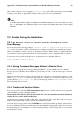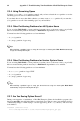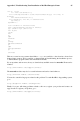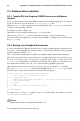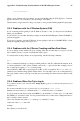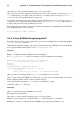Installation guide
68 Appendix C. Troubleshooting Your Installation of Red Hat Enterprise Linux
Once the boot loader screen has returned, type b to boot the system.
Once you have booted into single user mode and have access to the # prompt, you must type passwd
root, which allows you to enter a new password for root. At this point you can type shutdown -r
now to reboot the system with the new root password.
If you cannot remember your user account password, you must become root. To become root, type su
- and enter your root password when prompted. Then, type passwd <username>. This allows you
to enter a new password for the specified user account.
If the graphical login screen does not appear, check your hardware for compatibility issues. The Hard-
ware Compatibility List can be found at:
http://hardware.redhat.com/hcl/
C.4.6. Is Your RAM Not Being Recognized?
Sometimes, the kernel does not recognize all of your memory (RAM). You can check this with the
cat /proc/meminfo command.
Verify that the displayed quantity is the same as the known amount of RAM in your system. If they
are not equal, add the following line to the /boot/grub/grub.conf:
mem=xxM
Replace xx with the amount of RAM you have in megabytes.
In /boot/grub/grub.conf, the above example would look similar to the following:
#NOTICE: You have a /boot partition. This means that
# all kernel paths are relative to /boot/
default=0
timeout=30
splashimage=(hd0,0)/grub/splash.xpm.gz
title Red Hat Enterprise Linux (2.6.9-1.641_EL)
root (hd0,0)
kernel /vmlinuz-2.6.9-1.641_EL ro root=/dev/hda3 mem=128M
Once you reboot, the changes made to grub.conf are reflected on your system.
Once you have loaded the GRUB boot screen, type e for edit. You are presented with a list of items
in the configuration file for the boot label you have selected.
Choose the line that starts with kernel and type e to edit this boot entry.
At the end of the kernel line, add
mem=xxM
where xx equals the amount of RAM in your system.
Press [Enter] to exit edit mode.
Once the boot loader screen has returned, type b to boot the system.
Itanium users must enter boot commands with elilo followed by the boot command.
Remember to replace xx with the amount of RAM in your system. Press [Enter] to boot.