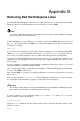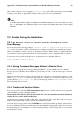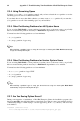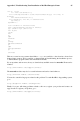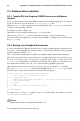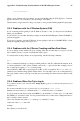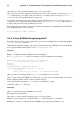Installation guide
62 Appendix C. Troubleshooting Your Installation of Red Hat Enterprise Linux
more RAM is present in the system), and for some new machines where the video card shares the
video memory with the main memory.
Another option is to perform a media check on your installation CD-ROMs. The Red Hat Enterprise
Linux installation program has the ability to test the integrity of the installation media. It works with
the CD, DVD, hard drive ISO, and NFS ISO installation methods. Red Hat recommends that you test
all installation media before starting the installation process, and before reporting any installation-
related bugs (many of the bugs reported are actually due to improperly-burned CDs). To use this test,
type the following command at the boot: prompt (prepend with elilo for Itanium systems):
linux mediacheck
For more information concerning signal 11 errors, refer to:
http://www.bitwizard.nl/sig11/
C.2. Trouble Beginning the Installation
C.2.1. Is Your Mouse Not Detected?
If the Mouse Not Detected screen (refer to Figure C-1) appears, then the installation program was
not able to identify your mouse correctly.
You can choose to continue with the GUI installation or use the text mode installation, which does
not require using a mouse. If you continue with the GUI installation, you are prompted to provide the
installation program with your mouse configuration information.
Figure C-1. Mouse Not Detected
C.2.2. Problems with Booting into the Graphical Installation
There are some video cards that have trouble booting into the graphical installation program. If the
installation program does not run using its default settings, it tries to run in a lower resolution mode.
If that still fails, the installation program attempts to run in text mode.