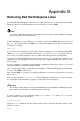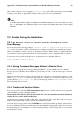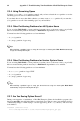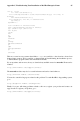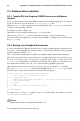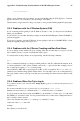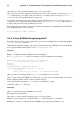Installation guide
Appendix C.
Troubleshooting Your Installation of Red Hat
Enterprise Linux
This appendix discusses some common installation problems and their solutions.
C.1. You are Unable to Boot Red Hat Enterprise Linux
C.1.1. Are You Unable to Boot With Your RAID Card?
If you have performed an installation and cannot boot your system properly, you may need to reinstall
and create your partitions differently.
Some BIOSes do not support booting from RAID cards. At the end of an installation, a text-based
screen showing the boot loader prompt (for example, GRUB:) and a flashing cursor may be all that
appears. If this is the case, you must repartition your system.
Whether you choose automatic or manual partitioning, you must install your /boot partition outside
of the RAID array, such as on a separate hard drive. An internal hard drive is necessary to use for
partition creation with problematic RAID cards.
You must also install your preferred boot loader (GRUB or LILO) on the MBR of a drive that is
outside of the RAID array. This should be the same drive that hosts the /boot/ partition.
Once these changes have been made, you should be able to finish your installation and boot the system
properly.
C.1.2. Is Your System Displaying Signal 11 Errors?
A signal 11 error, commonly know as a segmentation fault, means that the program accessed a memory
location that was not assigned.
If you receive a fatal signal 11 error during your installation, it is probably due to a hardware error in
memory on your system’s bus. A hardware error in memory can be caused by problems in executables
or with the system’s hardware. Like other operating systems, Red Hat Enterprise Linux places its own
demands on your system’s hardware. Some of this hardware may not be able to meet those demands,
even if they work properly under another OS.
Ensure that you have the latest installation updates and images from Red Hat. Review the online errata
to see if newer versions are available. If the latest images still fail, it may be due to a problem with
your hardware. Commonly, these errors are in your memory or CPU-cache. A possible solution for
this error is turning off the CPU-cache in the BIOS. You could also try to swap your memory around
in the motherboard slots to check if the problem is either slot or memory related.
You can also try running the installation with only 256 MB of memory. This can be done by booting
the installation program with the mem=256M boot option. To try this option, at the installation boot
prompt, type:
mem=xxxM
where xxx should be replaced with the amount of memory in megabytes.
This command allows you to override the amount of memory the kernel detects for the machine. This
may be needed for some older systems where only 16MB is detected by the installation program (but