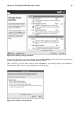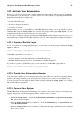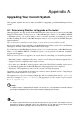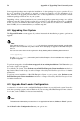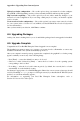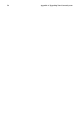Installation guide
Appendix A. Upgrading Your Current System 57
Update boot loader configuration — Choose this option to keep your current boot loader configura-
tion (GRUB or LILO depending on what you have currently installed) and have updates applied.
Skip boot loader updating — Choose this option if you do not want to make any changes to your
current boot loader configuration. If you are using a third party boot loader, you should not update
your boot loader.
Create new boot loader configuration — Choose this option if you want to create a new boot loader
for your system (refer to Section 4.17 x86, AMD64, and Intel® EM64T Boot Loader Configuration
for more information).
Once you have made your selection, click Next to continue.
A.4. Upgrading Packages
At this point, there is nothing left for you to do until all the packages have been upgraded or installed.
A.5. Upgrade Complete
Congratulations! Your Red Hat Enterprise Linux 4 upgrade is now complete!
The installation program prompts you to prepare your system for reboot. Remember to remove any
installation media if it is not ejected automatically upon reboot.
After your computer’s normal power-up sequence has completed, the graphical boot loader prompt
appears at which you can do any of the following things:
• Press [Enter] — causes the default boot entry to be booted.
• Select a boot label, followed by [Enter] — causes the boot loader to boot the operating system
corresponding to the boot label.
• Do nothing — after the boot loader’s timeout period, (by default, five seconds) the boot loader
automatically boots the default boot entry.
Do whatever is appropriate to boot Red Hat Enterprise Linux. One or more screens of messages should
scroll by. Eventually, a login: prompt or a GUI login screen (if you installed the X Window System
and chose to start X automatically) appears.
For information on registering your Red Hat Enterprise Linux subscription, refer to
Section 4.27 Activate Your Subscription.