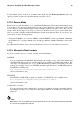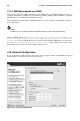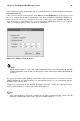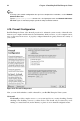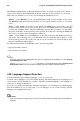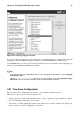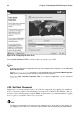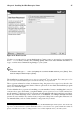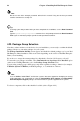Installation guide
48 Chapter 4. Installing Red Hat Enterprise Linux
Note
Do not use one of the example passwords offered in this manual. Using one of these passwords
could be considered a security risk.
Tip
To change your root password after you have completed the installation, use the Root Password
Tool.
Type the system-config-rootpassword command in a shell prompt to launch the Root Password
Tool. If you are not root, it prompts you for the root password to continue.
4.23. Package Group Selection
Now that you have made most of the choices for your installation, you are ready to confirm the default
package selection or customize packages for your system.
The Package Installation Defaults screen appears and details the default package set for your Red
Hat Enterprise Linux installation. This screen varies depending on the version of Red Hat Enterprise
Linux you are installing.
If you choose to accept the current package list, skip ahead to Section 4.24 Preparing to Install.
To customize your package set further, select Customize the set of packages to be installed option
on the screen. Clicking Next takes you to the Package Group Selection screen.
You can select package groups, which group components together according to function (for example,
X Window System and Editors), individual packages, or a combination of the two.
Note
Users of AMD64, Intel® EM64T, and Itanium systems who want support for developing or running
32-bit applications are encouraged to select the Compatibility Arch Support and Compatibility
Arch Development Support packages to install architecure specific support for their systems.
To select a component, click on the checkbox beside it (refer to Figure 4-22).