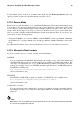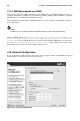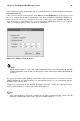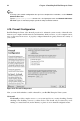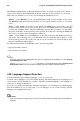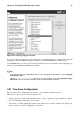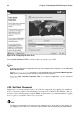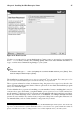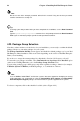Installation guide
Chapter 4. Installing Red Hat Enterprise Linux 45
Figure 4-19. Language Support Selection
To use more than one language on your system, choose specific languages to be installed or select all
languages to have all available languages installed on your Red Hat Enterprise Linux system.
Use the Reset button to cancel your selections. Resetting reverts to the default; only the language you
selected for use during the installation is installed.
Tip
To change the language configuration after you have completed the installation, use the Language
Configuration Tool.
Type the system-config-language command in a shell prompt to launch the Language Configu-
ration Tool. If you are not root, it prompts you for the root password to continue.
4.21. Time Zone Configuration
Set your time zone by selecting the city closest to your computer’s physical location.
There are two ways for you to select your time zone:
• Using your mouse, click on the interactive map to select a specific city (represented by a yellow
dot). A red X appears indicating your selection.
• You can also scroll through the list at the bottom of the screen to select your time zone. Using your
mouse, click on a location to highlight your selection.