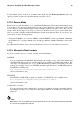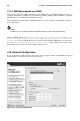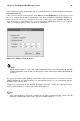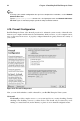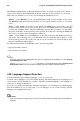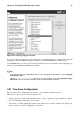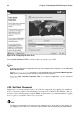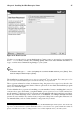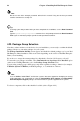Installation guide
44 Chapter 4. Installing Red Hat Enterprise Linux
The SELinux implementation in Red Hat Enterprise Linux is designed to improve the security of
various server daemons while minimizing the impact on the day-to-day operations of your system.
Three states are available for you to choose from during the installation process:
• Disable — Select Disable if you do not want SELinux security controls enabled on this system.
The Disabled setting turns enforcing off and does not set up the machine for the use of a security
policy.
• Warn — Select Warn to be notified of any denials. The Warn state assigns labels to data and
programs, and logs them, but does not enforce any policies. The Warn state is a good starting place
for users who eventually want a fully active SELinux policy, but who first want to see what effects
the policy would have on their general system operation. Note that users selecting the Warn state
may notice some false positive and negative notifications.
• Active — Select Active if you want SELinux to act in a fully active state. The Active state enforces
all policies, such as denying access to unauthorized users for certain files and programs, for addi-
tional system protection. Choose this state only if you are sure that your system can still properly
function with SELinux fully enabled.
For additional information about SELinux, refer to the following URLs:
• http://www.redhat.com/docs/
• http://www.nsa.gov/selinux/
Tip
To change your security configuration after you have completed the installation, use the Security
Level Configuration Tool.
Type the system-config-securitylevel command in a shell prompt to launch the Security Level
Configuration Tool. If you are not root, it prompts you for the root password to continue.
4.20. Language Support Selection
You can install and support multiple languages for use on your system.
You must select a language to use as the default language. The default language is the language used
on the system once the installation is complete. Typically, the default language is the language you
selected to use during the installation.
If you choose to install other languages during this installation, you can change your default language
after the installation. If you are only going to use one language on your system, selecting only that
language saves significant disk space.
Caution
If you select only one language, you can only use that specified language after the installation is
complete.