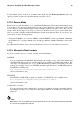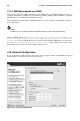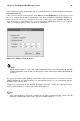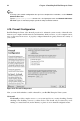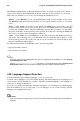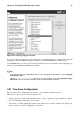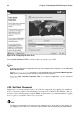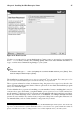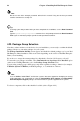Installation guide
Chapter 4. Installing Red Hat Enterprise Linux 41
The installation program automatically detects any network devices you have and display them in the
Network Devices list.
Once you have selected a network device, click Edit. From the Edit Interface pop-up screen, you can
choose to configure the IP address and Netmask of the device via DHCP (or manually if DHCP is not
selected) and you can choose to activate the device at boot time. If you select Activate on boot, your
network interface is started when you boot. If you do not have DHCP client access or you are unsure
what to provide here, please contact your network administrator.
Figure 4-17. Editing a Network Device
Note
Do not use the numbers as seen in this sample configuration. These values will not work for your own
network configuration. If you are not sure what values to enter, contact your network administrator for
assistance.
If you have a hostname (fully qualified domain name) for the network device, you can choose to have
DHCP (Dynamic Host Configuration Protocol) automatically detect it or you can manually enter the
hostname in the field provided.
Finally, if you entered the IP and Netmask information manually, you may also enter the Gateway
address and the Primary, Secondary, and Tertiary DNS addresses.
Tip
Even if your computer is not part of a network, you can enter a hostname for your system. If you do
not take this opportunity to enter a name, your system will be known as localhost.