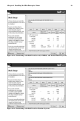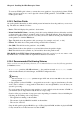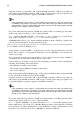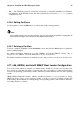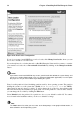Installation guide
30 Chapter 4. Installing Red Hat Enterprise Linux
The partitioning tool used by the installation program is Disk Druid. With the exception of certain
esoteric situations, Disk Druid can handle the partitioning requirements for a typical installation.
4.16.1. Graphical Display of Hard Drive(s)
Disk Druid offers a graphical representation of your hard drive(s).
Using your mouse, click once to highlight a particular field in the graphical display. Double-click to
edit an existing partition or to create a partition out of existing free space.
Above the display, you can review the Drive name (such as /dev/hda), the Geom (which shows the
hard disk’s geometry and consists of three numbers representing the number of cylinders, heads, and
sectors as reported by the hard disk), and the Model of the hard drive as detected by the installation
program.
4.16.2. Disk Druid’s Buttons
These buttons control Disk Druid’s actions. They are used to change the attributes of a partition (for
example the file system type and mount point) and also to create RAID devices. Buttons on this screen
are also used to accept the changes you have made, or to exit Disk Druid. For further explanation,
take a look at each button in order:
• New: Used to request a new partition. When selected, a dialog box appears containing fields (such
as the mount point and size fields) that must be filled in.
• Edit: Used to modify attributes of the partition currently selected in the Partitions section. Select-
ing Edit opens a dialog box. Some or all of the fields can be edited, depending on whether the
partition information has already been written to disk.
You can also edit free space as represented in the graphical display to create a new partition within
that space. Either highlight the free space and then select the Edit button, or double-click on the
free space to edit it.
• To make a RAID device, you must first create (or reuse existing) software RAID partitions. Once
you have created two or more software RAID partitions, select Make RAID to join the software
RAID partitions into a RAID device.
• Delete: Used to remove the partition currently highlighted in the Current Disk Partitions section.
You will be asked to confirm the deletion of any partition.
• Reset: Used to restore Disk Druid to its original state. All changes made will be lost if you Reset
the partitions.
• RAID: Used to provide redundancy to any or all disk partitions. It should only be used if you have
experience using RAID. To read more about RAID, refer to the Red Hat Enterprise Linux System
Administration Guide.
To make a RAID device, you must first create software RAID partitions. Once you have created
two or more software RAID partitions, select RAID to join the software RAID partitions into a
RAID device.
• LVM: Allows you to create an LVM logical volume. The role of LVM (Logical Volume Manager)
is to present a simple logical view of underlying physical storage space, such as a hard drive(s).
LVM manages individual physical disks — or to be more precise, the individual partitions present
on them. It should only be used if you have experience using LVM. To read more about LVM, refer
to the Red Hat Enterprise Linux System Administration Guide. Note, LVM is only available in the
graphical installation program.