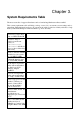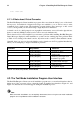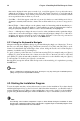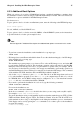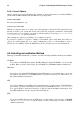Installation guide
Chapter 4. Installing Red Hat Enterprise Linux 17
4.3.3. Additional Boot Options
While it is easiest to boot using a CD-ROM and perform a graphical installation, sometimes there
are installation scenarios where booting in a different manner may be needed. This section discusses
additional boot options available for Red Hat Enterprise Linux.
For Itanium users:
To pass options to the boot loader on an Itanium system, enter the following at the EFI Shell prompt:
elilo linux option
For x86, AMD64, and Intel® EM64T users:
To pass options to the boot loader on an x86, AMD64, or Intel® EM64T system, use the instructions
as provided in the boot loader option samples below.
Note
Refer to Appendix F Additional Boot Options for additional boot options not covered in this section.
• To perform a text mode installation, at the installation boot prompt, type:
linux text
• ISO images have an md5sum embedded in them. To test the checksum integrity of an ISO image,
at the installation boot prompt, type:
linux mediacheck
The installation program prompts you to insert a CD or select an ISO image to test, and select OK
to perform the checksum operation. This checksum operation can be performed on any Red Hat
Enterprise Linux CD and does not have to be performed in a specific order (for example, CD #1
does not have to be the first CD you verify). It is strongly recommended to perform this operation on
any Red Hat Enterprise Linux CD that was created from downloaded ISO images. This command
works with the CD, DVD, hard drive ISO, and NFS ISO installation methods.
• Also in the images/ directory is the boot.iso file. This file is an ISO image than can be used
to boot the installation program. To use the boot.iso, your computer must be able to boot from
its CD-ROM drive, and its BIOS settings must be configured to do so. You must then burn the
boot.iso file onto a recordable/rewriteable CD-ROM.
• If you need to perform the installation in serial mode, type the following command:
linux console=<device>
For text mode installations, use:
linux text console=<device>
In the above command, <device> should be the device you are using (such as ttyS0 or ttyS1).
For example, linux text console=ttyS0.
Text mode installations using a serial terminal work best when the terminal supports UTF-8. Under
UNIX and Linux, Kermit supports UTF-8. For Windows, Kermit ’95 works well. Non-UTF-8 ca-
pable terminals works as long as only English is used during the installation process. An enhanced
serial display can be used by passing the utf8 command as a boot-time option to the installation
program. For example:
linux console=ttyS0 utf8