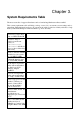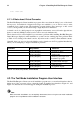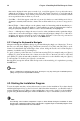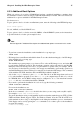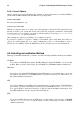Installation guide
16 Chapter 4. Installing Red Hat Enterprise Linux
drive, NFS, FTP, or HTTP installation) you must boot from an LS-120 diskette. Refer to
Section 4.3.2.2 Booting the Installation Program from an LS-120 Diskette for more information.
4.3.2.1. Booting the Installation Program from the CD-ROM
To boot from the Red Hat Enterprise Linux CD #1 follow these steps:
1. Remove all media except Red Hat Enterprise Linux CD #1.
2. From the Boot Option menu choose EFI Shell.
3. At the Shell> prompt, change to the file system on the CD-ROM. For example, in the above
sample map output, the system partition on the CD-ROM is fs1. To change to the fs1 file
system, type fs1: at the prompt.
4. Type elilo linux to boot into the installation program.
5. Go to Chapter 4 Installing Red Hat Enterprise Linux to begin the installation.
4.3.2.2. Booting the Installation Program from an LS-120 Diskette
If your Itanium cannot boot from Red Hat Enterprise Linux CD #1, you must boot from an LS-120
diskette. If you want to perform a hard drive, NFS, FTP, or HTTP installation, you must boot from
boot LS-120 diskette.
You must create an LS-120 boot image file diskette from the boot image file on CD #1:
images/boot.img. To create this diskette in Linux, insert a blank LS-120 diskette and type the
following command at a shell prompt:
dd if=boot.img of=/dev/hda bs=180k
Replace boot.img with the full path to the boot image file and /dev/hda with the correct device
name for the LS-120 diskette drive.
If you are not using the Red Hat Enterprise Linux CD, the installation program starts in text mode and
you must choose a few basic options for your system.
If you are using the CD-ROM to load the installation program, follow the instructions contained in
Chapter 4 Installing Red Hat Enterprise Linux.
To boot from an LS-120 diskette follow these steps:
1. Insert the LS-120 diskette you made from the boot image file boot.img. If you are performing
a local CD-ROM installation but booting off the LS-120 diskette, insert the Red Hat Enterprise
Linux CD #1 also. If you are performing a hard drive, NFS, FTP, or HTTP installation, you do
not need the CD-ROM.
2. From the Boot Option menu choose EFI Shell.
3. At the Shell> prompt, change the device to the LS-120 drive by typing the command fs0:,
using the example map output above.
4. Type elilo linux to boot into the installation program.
5. Go to Chapter 4 Installing Red Hat Enterprise Linux to begin the installation.