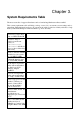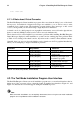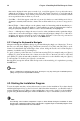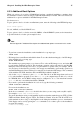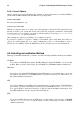Installation guide
Chapter 4. Installing Red Hat Enterprise Linux 15
4.3.1. Booting the Installation Program on x86, AMD64, and Intel®
EM64T Systems
You can boot the installation program using any one of the following media (depending upon what
your system can support):
• Red Hat Enterprise Linux CD-ROM — Your machine supports a bootable CD-ROM drive and you
have the Red Hat Enterprise Linux CD-ROM set.
• Boot CD-ROM — Your machine supports a bootable CD-ROM drive and you want to perform
network or hard drive installation.
• USB pen drive — Your machine supports booting from a USB device.
To create a boot CD-ROM or to prepare your USB pen drive for installation, refer to
Section 2.4.2 Making an Installation Boot CD-ROM.
Insert the boot media and reboot the system. Your BIOS settings may need to be changed to allow you
to boot from the CD-ROM or USB device.
Tip
To change your BIOS settings on an x86, AMD64, or Intel® EM64T system, watch the instructions
provided on your display when your computer first boots. A line of text appears, telling you which key
to press to enter the BIOS settings.
Once you have entered your BIOS setup program, find the section where you can alter your boot
sequence. The default is often C, A or A, C (depending on whether you boot from your hard drive
[C] or a diskette drive [A]). Change this sequence so that the CD-ROM is first in your boot order and
that C or A (whichever is your typical boot default) is second. This instructs the computer to first look
at the CD-ROM drive for bootable media; if it does not find bootable media on the CD-ROM drive, it
then checks your hard drive or diskette drive.
Save your changes before exiting the BIOS. For more information, refer to the documentation that
came with your system.
After a short delay, a screen containing the boot: prompt should appear. The screen contains infor-
mation on a variety of boot options. Each boot option also has one or more help screens associated
with it. To access a help screen, press the appropriate function key as listed in the line at the bottom
of the screen.
As you boot the installation program, be aware of two issues:
• Once the boot: prompt appears, the installation program automatically begins if you take no action
within the first minute. To disable this feature, press one of the help screen function keys.
• If you press a help screen function key, there is a slight delay while the help screen is read from the
boot media.
Normally, you only need to press [Enter] to boot. Be sure to watch the boot messages to review if
the Linux kernel detects your hardware. If your hardware is properly detected, continue to the next
section. If it does not properly detect your hardware, you may need to restart the installation and use
one of the boot options provided in Appendix F Additional Boot Options.
4.3.2. Booting the Installation Program on Itanium Systems
Your Itanium system should be able to boot the Red Hat Enterprise Linux installation
program directly from the Red Hat Enterprise Linux CD #1. If your Itanium cannot
boot the installation program from the CD-ROM (or if you want to perform a hard