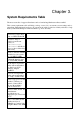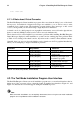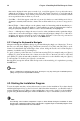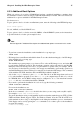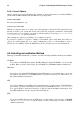Installation guide
14 Chapter 4. Installing Red Hat Enterprise Linux
than can be displayed in the space reserved for it, a scroll bar appears; if you position the cursor
within the text widget, you can then use the [Up] and [Down] arrow keys to scroll through all
the information available. Your current position is shown on the scroll bar by a # character, which
moves up and down the scroll bar as you scroll.
• Scroll Bar — Scroll bars appear on the side or bottom of a window to control which part of a list or
document is currently in the window’s frame. The scroll bar makes it easy to move to any part of a
file.
• Button Widget — Button widgets are the primary method of interacting with the installation pro-
gram. You progress through the windows of the installation program by navigating these buttons,
using the [Tab] and [Enter] keys. Buttons can be selected when they are highlighted.
• Cursor — Although not a widget, the cursor is used to select (and interact with) a particular widget.
As the cursor is moved from widget to widget, it may cause the widget to change color, or the cursor
itself may only appear positioned in or next to the widget. In Figure 4-1, the cursor is positioned on
the OK button. Figure 4-2, shows the cursor on the Edit button.
4.2.1. Using the Keyboard to Navigate
Navigation through the installation dialogs is performed through a simple set of keystrokes. To move
the cursor, use the [Left], [Right], [Up], and [Down] arrow keys. Use [Tab], and [Alt]-[Tab] to cycle
forward or backward through each widget on the screen. Along the bottom, most screens display a
summary of available cursor positioning keys.
To "press" a button, position the cursor over the button (using [Tab], for example) and press [Space]
or [Enter]. To select an item from a list of items, move the cursor to the item you wish to select and
press [Enter]. To select an item with a checkbox, move the cursor to the checkbox and press [Space]
to select an item. To deselect, press [Space] a second time.
Pressing [F12] accepts the current values and proceeds to the next dialog; it is equivalent to pressing
the OK button.
Caution
Unless a dialog box is waiting for your input, do not press any keys during the installation process
(doing so may result in unpredictable behavior).
4.3. Starting the Installation Program
To start, first make sure that you have all necessary resources for the installation. If you have already
read through Chapter 2 Steps to Get You Started, and followed the instructions, you should be ready to
start the installation process. When you have verified that you are ready to begin, boot the installation
program using the Red Hat Enterprise Linux CD-ROM #1 or any boot media that you have created.
Note
Occasionally, some hardware components require a driver diskette during the installation. A driver
diskette adds support for hardware that is not otherwise supported by the installation program. Refer
to Appendix E Driver Media for more information.