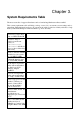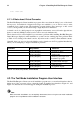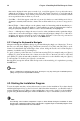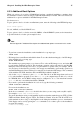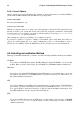Installation guide
Chapter 4. Installing Red Hat Enterprise Linux 13
Figure 4-1. Installation Program Widgets as seen in Boot Loader Configuration
Figure 4-2. Installation Program Widgets as seen in Disk Druid
Here is a list of the most important widgets shown in Figure 4-1 and Figure 4-2:
• Window — Windows (usually referred to as dialogs in this manual) appear on your screen through-
out the installation process. At times, one window may overlay another; in these cases, you can only
interact with the window on top. When you are finished in that window, it disappears, allowing you
to continue working in the window underneath.
• Checkbox — Checkboxes allow you to select or deselect a feature. The box displays either an
asterisk (selected) or a space (unselected). When the cursor is within a checkbox, press [Space] to
select or deselect a feature.
• Text Input — Text input lines are regions where you can enter information required by the installa-
tion program. When the cursor rests on a text input line, you may enter and/or edit information on
that line.
• Text Widget — Text widgets are regions of the screen for the display of text. At times, text widgets
may also contain other widgets, such as checkboxes. If a text widget contains more information