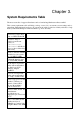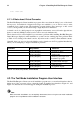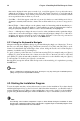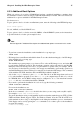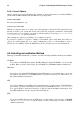Installation guide
12 Chapter 4. Installing Red Hat Enterprise Linux
elilo linux text
4.1.1. A Note about Virtual Consoles
The Red Hat Enterprise Linux installation program offers more than the dialog boxes of the instal-
lation process. Several kinds of diagnostic messages are available to you, as well as a way to enter
commands from a shell prompt. The installation program displays these messages on five virtual
consoles, among which you can switch using a single keystroke combination.
A virtual console is a shell prompt in a non-graphical environment, accessed from the physical ma-
chine, not remotely. Multiple virtual consoles can be accessed simultaneously.
These virtual consoles can be helpful if you encounter a problem while installing Red Hat Enterprise
Linux. Messages displayed on the installation or system consoles can help pinpoint a problem. Refer
to Table 4-1 for a listing of the virtual consoles, keystrokes used to switch to them, and their contents.
Generally, there is no reason to leave the default console (virtual console #7 for graphical installations)
unless you are attempting to diagnose installation problems.
Console Keystrokes Contents
1 [Ctrl]-[Alt]-[F1] installation dialog
2 [Ctrl]-[Alt]-[F2] shell prompt
3 [Ctrl]-[Alt]-[F3] install log (messages from
installation program)
4 [Ctrl]-[Alt]-[F4] system-related messages
5 [Ctrl]-[Alt]-[F5] other messages
7 [Ctrl]-[Alt]-[F7] X graphical display
Table 4-1. Console, Keystrokes, and Contents
4.2. The Text Mode Installation Program User Interface
The Red Hat Enterprise Linux text mode installation program uses a screen-based interface that in-
cludes most of the on-screen widgets commonly found on graphical user interfaces. Figure 4-1, and
Figure 4-2, illustrate the screens that appear during the installation process.
Note
While text mode installations are not explicitly documented, those using the text mode installation
program can easily follow the GUI installation instructions.