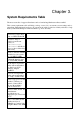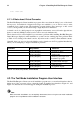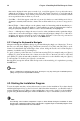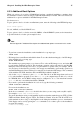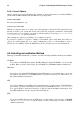Installation guide
Chapter 4.
Installing Red Hat Enterprise Linux
This chapter explains how to perform a Red Hat Enterprise Linux installation from the CD-ROM,
using the graphical, mouse-based installation program. The following topics are discussed:
• Becoming familiar with the installation program’s user interface
• Starting the installation program
• Selecting an installation method
• Configuration steps during the installation (language, keyboard, mouse, partitioning, etc.)
• Finishing the installation
4.1. The Graphical Installation Program User Interface
If you have used a graphical user interface (GUI) before, you are already familiar with this process;
use your mouse to navigate the screens, click buttons, or enter text fields.
You can also navigate through the installation using the keyboard. The [Tab] key allows you to move
around the screen, the Up and Down arrow keys to scroll through lists, [+] and [-] keys expand and
collapse lists, while [Space] and [Enter] selects or removes from selection a highlighted item. You
can also use the [Alt]-[X] key command combination as a way of clicking on buttons or making other
screen selections, where [X] is replaced with any underlined letter appearing within that screen.
Note
If you are using an x86, AMD64, or Intel® EM64T system, and you do not wish to use the GUI instal-
lation program, the text mode installation program is also available. To start the text mode installation
program, use the following command at the boot: prompt:
linux text
Refer to Section 4.2 The Text Mode Installation Program User Interface for a brief overview of text
mode installation instructions.
It is highly recommended that installs be performed using the GUI installation program. The GUI
installation program offers the full functionality of the Red Hat Enterprise Linux installation program,
including LVM configuration which is not available during a text mode installation.
Users who must use the text mode installation program can follow the GUI installation instructions
and obtain all needed information.
Note
If you are using an Itanium system, and you do not wish to use the GUI installation program, the
text mode installation program is also available. To start the text mode installation program, type the
following command at the EFI Shell prompt: