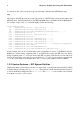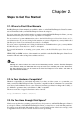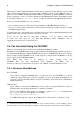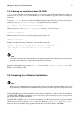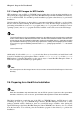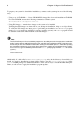Installation guide
Chapter 2. Steps to Get You Started 5
2.4.2. Making an Installation Boot CD-ROM
isolinux (not available for Itanium systems) is used for booting the Red Hat Enterprise Linux in-
stallation CD. To create your own CD-ROM to boot the installation program, use the following in-
structions:
Copy the isolinux/ directory from the Red Hat Enterprise Linux CD #1 into a temporary directory
(referred to here as <path-to-workspace>) using the following command:
cp -r <path-to-cd>/isolinux/ <path-to-workspace>
Change directories to the <path-to-workspace> directory you have created:
cd <path-to-workspace>
Make sure the files you have copied have appropriate permissions:
chmod u+w isolinux/*
Finally, issue the following command to create the ISO image file:
mkisofs -o file.iso -b isolinux.bin -c boot.cat -no-emul-boot \
-boot-load-size 4 -boot-info-table -R -J -v -T isolinux/
Note
The above command was split into two lines for printing purposes only. When you execute this com-
mand, be sure to type it as a single command, all on the same line.
Burn the resulting ISO image (named file.iso and located in <path-to-workspace>) to a CD-
ROM as you normally would.
2.5. Preparing for a Network Installation
Note
Make sure an installation CD (or any other type of CD) is not in your hosting partition’s drive if you
are performing a network-based installation. Having a CD in the drive may cause unexpected errors.
The Red Hat Enterprise Linux installation media must be available for either a network installation
(via NFS, FTP, or HTTP) or installation via local storage. Use the following steps if you are perform-
ing an NFS, FTP, or HTTP installation.
The NFS, FTP, or HTTP server to be used for installation over the network must be a separate machine
which can provide the complete RedHat/ directory. Both the RedHat/base/ and RedHat/RPMS/
directories must be available and populated with all files from all installation CD-ROMs.