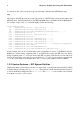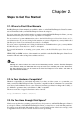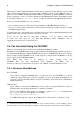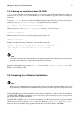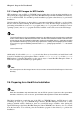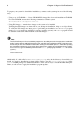Installation guide
4 Chapter 2. Steps to Get You Started
The disk space used by Red Hat Enterprise Linux must be separate from the disk space used by other
OSes you may have installed on your system, such as Windows, OS/2, or even a different version of
Linux. For x86, AMD64, and Intel® Extended Memory 64 Technology (Intel® EM64T) systems, at
least two partitions (/ and swap) must be dedicated to Red Hat Enterprise Linux. For Itanium systems,
at least three partitions (/, /boot/efi/, and swap) must be dedicated to Red Hat Enterprise Linux.
Before you start the installation process, you must
• have enough unpartitioned
1
disk space for the installation of Red Hat Enterprise Linux, or
• have one or more partitions that may be deleted, thereby freeing up enough disk space to install
Red Hat Enterprise Linux.
To gain a better sense of how much space you really need, refer to the recommended partitioning sizes
discussed in Section 4.16.4 Recommended Partitioning Scheme.
If you are not sure that you meet these conditions, or if you want to know how
to create free disk space for your Red Hat Enterprise Linux installation, refer to
Appendix D An Introduction to Disk Partitions.
2.4. Can You Install Using the CD-ROM?
There are several methods that can be used to install Red Hat Enterprise Linux.
Installing from a CD-ROM requires that you have purchased a Red Hat Enterprise Linux 4 product, or
you have a Red Hat Enterprise Linux CD-ROM, and you have a CD-ROM drive. Most new computers
allow booting from the CD-ROM. If your system supports booting from the CD-ROM, it is an easy
way to begin a local CD-ROM installation.
Your BIOS may need to be changed to allow booting from your
CD-ROM drive. For more information about changing your BIOS, refer to
Section 4.3.1 Booting the Installation Program on x86, AMD64, and Intel® EM64T Systems.
2.4.1. Alternative Boot Methods
Boot CD-ROM
If you can boot using the CD-ROM drive, you can create your own CD-ROM to boot the in-
stallation program. This may be useful, for example, if you are performing an installation over
a network or from a hard drive. Refer to Section 2.4.2 Making an Installation Boot CD-ROM for
further instructions.
USB pen drive
If you cannot boot from the CD-ROM drive, but you can boot using a USB device, such as a
USB pen drive, the following alternative boot method is available:
To boot using a USB pen drive, use the dd command to copy the diskboot.img image file from
the /images/ directory on CD-ROM 1. For example:
dd if=diskboot.img of=/dev/sda
Your BIOS must support booting from a USB device in order for this boot method to work.
1. Unpartitioned disk space means that available disk space on the hard drive(s) you are installing to has not
been divided into sections for data. When you partition a disk, each partition behaves like a separate disk drive.