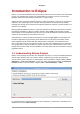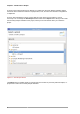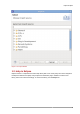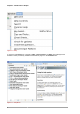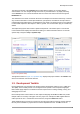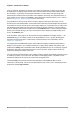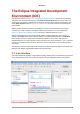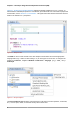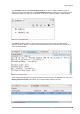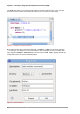User guide
Chapter 1. Introduction to Eclipse
6
editor, for example, provides error parsing in the context of a single file, but some errors may only
be visible when a complete project is built. Other common features among toolkit-supplied editors
are colorization, code folding, and automatic indentation. In some cases, other plug-ins provide
advanced editor features such as automatic code completion, hover help, and contextual search; a
good example of such a plug-in is libhover, which adds these extended features to C/C++ editors
(refer to Section 2.2.2, “libhover Plug-in” for more information).
User interfaces for most (if not all) steps in creating a project's target (inary, file, library, etc) are
provided by the build functionalities of each toolkit. Each toolkit also provides Eclipse with the means
to automate as much of the build process as possible, helping you concentrate more on writing code
than building it. Both toolkits also add useful UI elements for finding problems in code preventing a
build; for example, Eclipse sends compile errors to the Problems view. For most error types, Eclipse
allows you to navigate directly to an error's cause (file and code segment) by simply clicking on its
entry in the Problems view.
As is with editors, other plug-ins can also provide extended capabilities for building a project — the
Autotools plug-in, for example, allows you to add portability to a C/C++ project, allowing other
developers to build the project in a wide variety of environments (for more information, refer to
Section 4.3, “Autotools”).
For projects with executable/binary targets, each toolkit also supplies run/debug functionalities to
Eclipse. In most projects, "run" is simply executed as a "debug" action without interruptions. Both
toolkits tie the Debug view to the Eclipse editor, allowing breakpoints to be set. Conversely, triggered
breakpoints open their corresponding functions in code in the editor. Variable values can also be
explored by clicking their names in the code.
For some projects, build integration is also possible. With this, Eclipse automatically rebuilds a project
or installs a "hot patch" if you edit code in the middle of a debugging session. This allows a more
streamlined debug-and-correct process, which some developers prefer.
The Eclipse Help menu provides extensive documentation on both CDT and JDT. For more
information on either toolkit, refer to the Java Development User Guide or C/C++ Development User
Guide in the Eclipse Help Contents.