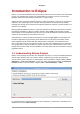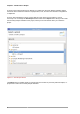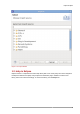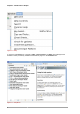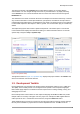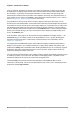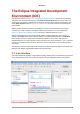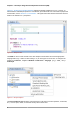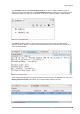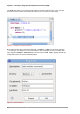User guide
Development Toolkits
5
The tabs at the bottom of the Contents field provides different options for accessing Eclipse
documentation. You can navigate through each "book" by section/header or by simply searching
via the Search field. You can also bookmark sections in each book and access them through the
Bookmarks tab.
The Workbench User Guide documents all facets of the Eclipse user interface extensively. It contains
very low-level information on the Eclipse workbench, perspectives, and different concepts useful in
understanding how Eclipse works. The Workbench User Guide is an ideal resource for users with little
to intermediate experience with Eclipse or IDEs in general. This documentation plug-in is installed by
default.
The Eclipse help system also includes a dynamic help feature. This feature opens a new window
in the workbench that displays documentation relating to a selected interface element. To activate
dynamic help, navigate to Help > Dynamic Help.
Figure 1.6. Dynamic Help
The rightmost window in Figure 1.6, “Dynamic Help” displays help topics related to the Outline view,
which is the selected user interface element.
1.3. Development Toolkits
Red Hat Enterprise Linux 6 supports the primary Eclipse development toolkits for C/C++ (CDT) and
Java (JDT). These toolkits provide a set of integrated tools specific to their respective languages.
Both toolkits supply Eclipse GUI interfaces with the required tools for editing, building, running, and
debugging source code.
Each toolkit provides custom editors for their respective language. Both CDT and JDT also provide
multiple editors for a variety of file types used in a project. For example, the CDT supplies different
editors specific for C/C++ header files and source files, along with a Makefile editor.
Toolkit-supplied editors provide error parsing for some file types (without requiring a build), although
this may not be available on projects where cross-file dependencies exist. The CDT source file