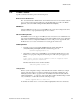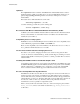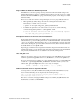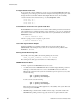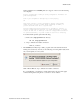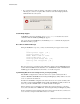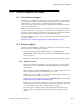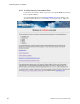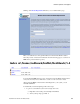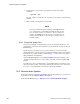User`s guide
??????????????????????????????????????????????????????????????????????????????????????????????????????????????????????+???????????????????????×?????????????????????????????????????????????????−26217
Software Updates and Support
RedHawk Linux Version 5.4 Release Notes 83
10.0. Software Updates and Support
10.1 Direct Software Support
Software support is available from a central source. If you need assistance or information about
your system, please contact the Concurrent Software Support Center at our toll free number
1-800-245-6453. For calls outside the continental United States, the number is
1-954-283-1822. The Software Support Center operates Monday through Friday from 8 a.m. to
5 p.m., Eastern Standard Time.
Calling the Software Support Center gives you immediate access to a broad range of skilled
personnel and guarantees you a prompt response from the person most qualified to assist you.
If you have a question requiring on-site assistance or consultation, the Software Support Center
staff will arrange for a field analyst to return your call and schedule a visit.
You may also submit a request for assistance at any time by using the Concurrent Computer
Corporation web site at
http://www.ccur.com/support_supportservices_CustomerAssistance_rt.aspx.
10.2 Software Updates
Updates to Concurrent RedHawk software can be obtained via Concurrent’s Software Portal.
There are three ways of installing product updates:
• Using the Network Update Utility (NUU) installed on your RedHawk system
• Manual installation after browsing and downloading individual RPMs from Concurrent’s
software repositories
• Building a customized Update disc using Concurrent’s web site for immediate download
10.2.1 Updating via NUU
NUU supports installation and updating of software products from Concurrent software
repositories over a network. NUU utilizes Yum and the RPM subsystems to install and
update software.
NUU is installed automatically with RedHawk, however, you should configure it to include
all of the Concurrent software products installed on your system.
Clicking on the “Updates (NUU)” icon on your desktop launches NUU to check to see if
Concurrent updates are available for your system.
Instructions for configuring NUU can be found in the QuickStart.pdf document available
at
http://redhawk.ccur.com/updates/QuickStart.pdf.
The first time you invoke NUU you will need to specify your redhawk.ccur.com Login ID
and Password that were provided in the shipping documents accompanying your system. If
you require assistance, refer to “Direct Software Support” on page 83.
Before using NUU to install any updated software modules, check for NUU updates
separately. Apply any NUU updates and then restart NUU before applying any other
updates.