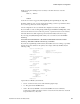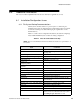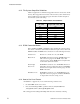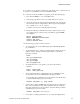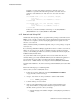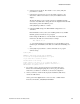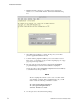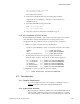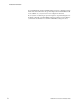User`s guide
??????????????????????????????????????????????????????????????????????????????????????????????????????????????????????+???????????????????????×?????????????????????????????????????????????????−26217
Additional Information
RedHawk Linux Version 5.4 Release Notes 73
b. Select the keyboard layout. The default is “US”. Select [OK] and
press Enter to continue.
c. Configure the network device used for the VNC connection to the
client. A list of all the network devices seen by the installation kernel
displays.
The network settings you choose at this point are for establishing the VNC
connection. You will be able to change the network configuration from the VNC
client at a later point in the installation process.
Select [OK] and press Enter to continue.
d. Configure TCP/IP settings. The IPV4 Manual Configuration is rec-
ommended.
Enter the IP address of the system you are installing (VNC server), the IPV4
Netmask, gateway, and name server, as prompted.
In this example, the IP address is “129.134.30.200”. You will see this IP
referenced by the VNC server when it starts; for example:
129.134.30.200:1
“:1” represents the TCP port screen number. Do not enter the TCP port screen
number as part of the IP address. The VNC server will decide which TCP port to
use.
e. Select [OK] and press Enter to continue. The VNC server program
will now start up.
Starting VNC ...
WARNING!!! VNC server running with NO PASSWORD
You can use the vncpassword=<password> boot option
if you would like to secure the server.
The VNC server is now running.
Please connect to 129.134.30.200:1 to begin the install ...
Press <enter> for a shell Starting graphical installation ...
XKB extension not present on :1
5. If you wish to verify your network connection to the VNC client, press
Enter and use ifconfig and ping. If you cannot ping your intended
VNC client, you will have to troubleshoot your network configuration.
6. On the system that you will remotely display the installation (VNC client),
start the the VNC Viewer.
On the gnome menu: Applications -> Accessories -> VNC Viewer
From the command line: /usr/bin/vncviewer