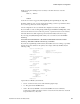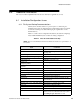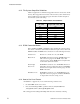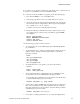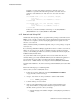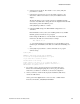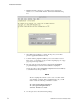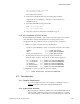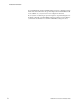User`s guide
??????????????????????????????????????????????????????????????????????????????????????????????????????????????????????+???????????????????????×?????????????????????????????????????????????????−26217
Additional Information
RedHawk Linux Version 5.4 Release Notes 71
It is possible to recover from these situations by using “linux rescue”. “Linux rescue” is a
boot option on every RHEL 5.1, 5.2 and 5.4 installation media.
If you cannot boot after the installation or upgrade, perform the following steps.
1. Boot either the RHEL 5.1, 5.2 or 5.4 installation disc.
2. At the prompt, type linux rescue or press F5 (F2 for more options).
3. Answer the questions about the keyboard and language set up, skipping the
network setup (it can be configured later). When you get to the prompt that
says “continue to boot”, choose “continue”.
You will boot into text mode with all partitions mounted.
4. Execute the following commands and use the procedures below to correct
errors that prevented you from booting your installed or upgraded RHEL
5.4 installation.
chroot /mnt/sysimage
Export MANPATH=/usr/share/man
service gpm start
service network start
Use the following procedures to make corrections:
• To scroll up and down, use the Shift+Page Up and Shift+Page Down
key combinations.
• To gain insight into how your files are configured and for naming the various
partitions, devices, mount points and filesystem labels, you can use the
following commands:
mount
cat /proc/partitions
cat /etc/fstab
cat /proc/swaps
cat /etc/grub.conf
• To find all these files on every partition, you can use the following
commands:
find / -name fstab
find / -name grub.conf
• To see detailed information on all the filesystems, use tune2fs for ext2
and ext3 filesystems. See the tune2fs(8) man page for details.
To see the filesystem volume label on a device partition, issue the following
command (substituting the proper device name):
tune2fs /dev/sda2 -l | grep volume
• You may have to change LABEL names and entries in the above mentioned
files so they match when booting off the actual hard disk(s). To change the
filesystem volume label on a device partition, issue the following command
(substituting the proper device name):
tune2fs /dev/sda2 -L newlabelname
• It is possible to configure grub menus to boot correctly off multiple disk(s).