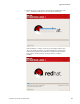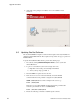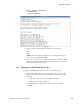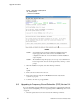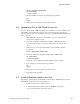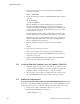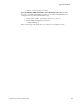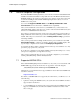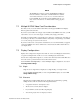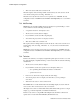User`s guide
??????????????????????????????????????????????????????????????????????????????????????????????????????????????????????+???????????????????????×?????????????????????????????????????????????????−26217
NVIDIA Graphics Configuration
RedHawk Linux Version 5.4 Release Notes 55
NOTE
The NVIDIA driver that is provided with RedHawk installations
has been modified to reduce jitter on shielded CPUs in a real-time
environment. Therefore, if you choose to download and use a
legacy NVIDIA driver directly from the NVIDIA web site, you
may observe interference on shielded CPUs during graphics
activity.
7.2 Multiple NVIDIA Video Card Considerations
Note that you may not use the unified 190.42 Driver and a legacy NVIDIA Linux Display
Driver together at the same time.
If you have a system with a mix of legacy-only and unified-only NVIDIA video cards, you will
only be able to use one set of cards (legacy or unified) at any single point in time.
It is highly recommended that you physically remove the legacy or unified video cards that you
are not using so that they do not interfere with the card(s) that you are planning to use. Failure
to do so may lock up your system or X11 session.
If you have a mixed video card system as described here, it is recommended that you upgrade
your legacy NVIDIA video cards to unified video cards and use the unified 190.42 driver as
your display driver.
7.3 Display Configurations
Diplays can be configured as a single monitor with one or more controlling keyboards and mice,
or together as multiple monitors with one or more controlling keyboards and mice.
Screens can be configured left, right, above, or below each other in any fashion. The differences
in how the screens operate and interact are described in this section.
Use the nvidia-settings utility to create all multiple display configurations. See section
7.5 Using nvidia-settings.
7.3.1 Single
Single mode is a single X Screen displayed as a single Desktop on a single monitor.
Use the nvidia-xconfig utility to create a single NVIDIA display. See section 7.4
Using nvidia-xconfig.
7.3.2 Xinerama
Xinerama mode enables multiple X Screens displayed as a single Desktop spanning
multiple monitors. This mode has the following characteristics:
• A separate X Screen for each display is used.
• The mouse moves freely between displays.
• If you maximize a window, it fills a single display.
• You can drag objects from one display to another.