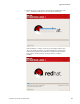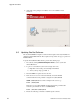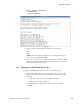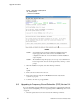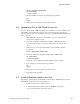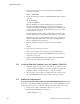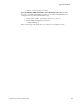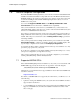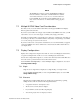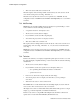User`s guide
??????????????????????????????????????????????????????????????????????????????????????????????????????????????????????+???????????????????????×?????????????????????????????????????????????????−26217
Upgrade Procedures
RedHawk Linux Version 5.4 Release Notes 51
mount /dev/dvd /media/dvd
cd /media/dvd
./install-fbs
2. When the installation completes, issue the following commands:
cd ..
eject
3. Remove the optical media disc from the drive and store.
6.6 Upgrading to PCI-to-VME Bridge Version 5.4
If you are using the PCI-to-VME bridge supplied by Concurrent to connect your iHawk system
with a VME system, upgrade the software to Version 5.4 at this time by performing the
following steps. If you are not using this bridge, proceed to “Installing RedHawk Updates from
Disc” on page 51.
1. With RedHawk Linux Version 5.4 running, log in as root and take the
system down to single-user mode.
2. Locate the disc labeled “RedHawk Linux PCI-to-VME Bridge Library
Version 5.4” appropriate to your system’s architecture and insert it into the
drive.
3. If the device does not mount automatically, execute the mount command;
for example:
mount /media/dvd /media/dvd
4. Execute the following commands to install the PCI-to-VME software:
cd /media/dvd
./install-sbsvme
Follow the on-screen instructions until the installation script completes.
5. Upon completion, execute the following commands:
cd ..
eject
6. Remove the disc from the optical media drive and store.
7. Exit single-user mode (Ctrl-D).
6.7 Installing RedHawk Updates from Disc
Discs labeled “Software Updates for RedHawk” include updates to RedHawk and its products.
If a RedHawk Updates disc is provided, install it now.
1. Ensure that the system is in multi-user mode.
2. Locate the disc labeled “Software Updates for RedHawk” appropriate to
your system’s architecture, insert it into the drive.