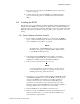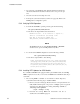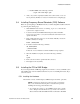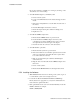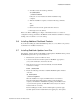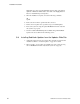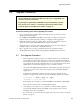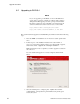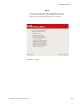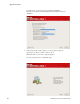User`s guide
??????????????????????????????????????????????????????????????????????????????????????????????????????????????????????+???????????????????????×?????????????????????????????????????????????????−26217
Installation Procedures
40 RedHawk Linux Version 5.4 Release Notes
file for this manual is available for viewing by clicking on the
“Documents” icon on the desktop.
2. To install the PCI adapter in your iHawk system:
a. Power down the system.
b. Locate a vacant PCI card slot in the chassis that supports a bus
master.
c. Remove the metal plate that covers the cable exit at the rear of
the chassis.
d. Insert the PCI adapter card into the connector.
e. Fasten the adapter card in place with the mounting screw.
f. Replace the cover.
3. To install the VMEbus adapter card:
a. Ensure that the VMEbus chassis is powered down.
b. Decide whether the VMEbus adapter card is the system
controller. If so, it must be installed in slot 1. If not, locate an
unoccupied 6U slot in the card cage for the adapter.
c. Insert the card into the connector of the selected slot.
4. To install the fiber optic cable:
a. Ensure that both systems are powered down.
b. Remove the rubber boots on the fiber-optic transceivers as well
as the ones on the fiber-optic cables. Be sure to replace these
boots when cables are not in use.
c. Plug one end of the fiber-optic cable into the PCI adapter
card’s transceiver.
d. Plug the other end of the cable into the VMEbus adapter card’s
transceiver.
e. Power on both systems.
f. Ensure that the READY LEDs on both adapter cards are lit.
5.5.2 Installing the Software
1. With RedHawk Linux Version 5.4 running on the system, log in as
root and take the system down to single-user mode.
2. Locate the disc labeled “RedHawk Linux PCI-to-VME Bridge
Library Version 5.4” appropriate to your system’s architecture and
insert it into the optical media drive.
3. If the optical media device does not mount automatically, execute the
mount command; for example:
mount /media/dvd