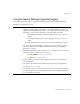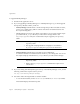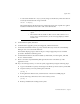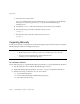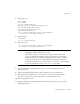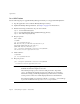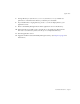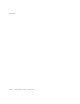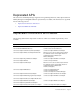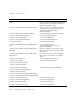System information
Upgrade Notes
Part Number 820-2952-10 Page 53
❍ To activate the installer in
nodisplay
mode, change to the directory where the software
is located, and enter the following command:
install -nodisplay
The installer displays the Welcome text, and then presents a list of questions to gather
installation information in the same order as the GUI installer.
5. On the Welcome panel, click Next.
6. On the Install or Upgrade? panel, select Upgrade, and then click Next.
7. On the Select Installation Directory panel, select the directory where the earlier Identity
Manager version is located and click Next.
The installer displays progress bars for the pre- and post-upgrade processes and then
proceeds to Installation Summary panel.
8. For detailed information about the installation, click Details, view the log file, and click
Close to exit the installer.
9. Remove all of the compiled Identity Manager files from the work directory of the
application server.
10. If you are running Gateway on a remote system, upgrade it by using the following steps.
a. Log in to the Windows system, and change to the directory where Gateway is installed.
b. Stop the Gateway service by running the command:
gateway -k
c. If using Windows 2000 or later, exit all instances of the Services MMC plug-in.
d. Use the following command to remove the Gateway service:
gateway -r
e. Back up and delete the existing Gateway files.
NOTE • If no display is present, the installer defaults to the
nodisplay
option.
• The installer will not install an older version of the software over a
newer version. In this situation, an error message displays and the
installer exits.