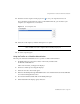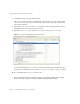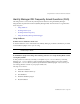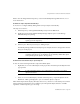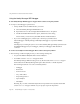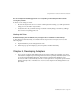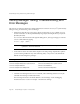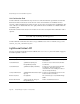System information
Using the Profiler to Troubleshoot Performance Problems
Part Number 820-2952-10 Page 175
Refer to the “Working with the Repository” section in the Identity Manager IDE
README.txt
for
more information.
Q: When are objects imported automatically?
A: You have to configure Identity Manager IDE to import objects automatically.
The steps are as follows:
1. Select Repository > Manage Embedded Repository from the IdM menu.
2. Enable the Automatically Publish Identity Manager Objects option on the Manage
Embedded Repository dialog.
3. Select Project > Run Project or Project > Debug Project.
The Identity Manager IDE automatically imports all objects that have changed since the last
time you ran the project.
Q: What is the most effective way to upload objects?
A: Use one of the following methods to upload modified objects:
• Right-click one or more edited objects in the project tree and select Upload Object from the
pop-up menu.
• Select one or more edited objects, and then select Repository > Upload Objects from the
IdM menu. A dialog is displayed so you can select the objects to upload.
Either method uploads the object(s) directly to the server, so there is no cache latency issue and it is
much faster than using Run Project or Debug Project. The Upload Objects feature is available
regardless of which repository you are using.
NOTE This option is not available for Identity Manager Project (Remote) or if you
specify your own repository.
NOTE Automatically publishing Identity Manager objects increases the time
needed to start the server. To minimize server start time, disable this option
and explicitly upload objects to the repository.
TIP To upload multiple objects, press and hold the Control key as you select
objects from the list.