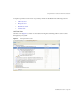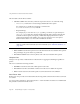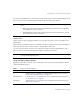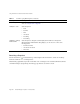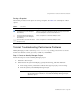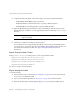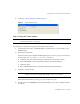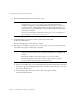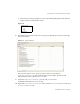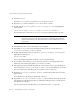System information
Using the Profiler to Troubleshoot Performance Problems
Part Number 820-2952-10 Page 165
Saving a Snapshot
The Profiler provides several options for saving a snapshot. See Table 7 for a description of these
options:
Tutorial: Troubleshooting Performance Problems
Identity Manager provides a tutorial (
profiler-tutorial.zip
) to help you learn how to use the
Profiler to troubleshoot forms, Java rules, workflows, and XPRESS.
Step 1: Create an Identity Manager Project
Follow these steps to create an Identity Manager project:
1. Select File > New Project.
2. When the New Project wizard displays, specify the following, and then click Next:
a. In the Categories list, select Web to indicate what type of project you are creating.
b. In the Projects list, select Identity Manager Project.
Table 8 Save Icons
Icon Purpose
Save the Snapshot in the Project icon
(located at the top of the Snapshot
View window)
Saves the snapshot in the
nbproject/private/idm-profiler
directory of your project. Snapshots saved in your project are listed in
the Saved Snapshots section of the Profiler view.
Save the Snapshot Externally icon
(located at the top of the Snapshot
View window)
Saves a snapshot to an external, arbitrary location.
Save As button (located in the Saved
Snapshots area)
Saves a snapshot to an external, arbitrary location.
NOTE You must create a regular Identity Manager project for a fully featured
development environment. Do not select the Identity Manager Project
(Remote) option.