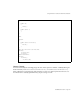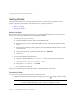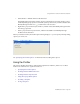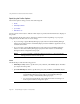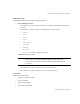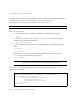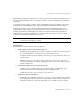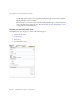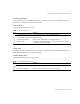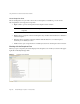System information
Using the Profiler to Troubleshoot Performance Problems
Part Number 820-2952-10 Page 159
Current Project Area
The Current Project area consists of a drop-down menu that lists all of your current projects. Use
this menu to select the project you want to profile.
Controls Area
The Controls area contains four icons:
Status Area
The Status area reports whether you are connected to the Host and provides Status information as
the Profiler is starting up, running, and stopping.
Profiling Results Area
The Profiling Results area contains two icons:
Table 4 Controls Area Icons
Icon Purpose
Start Identity Manager Profiler Starts the Profiler and opens the Profiler Options dialog.
Stop Identity Manager Profiler Stops the Profiler.
Reset Collected Results Resets all of the profile results you collected to this point.
Modify Profiling Re-opens the Profiler Options dialog so you can change any of the settings
to modify your current profile results.
Table 5 Profiling Results Area Icons
Icon Purpose
Start Identity Manager Profiler Starts the Profiler and opens the Profiler Options dialog.
Reset Collected Results Resets all of the profile results you collected to this point.