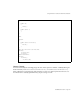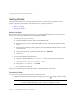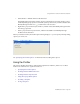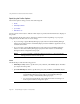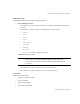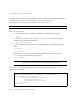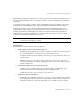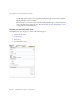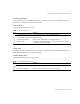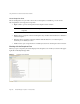System information
Using the Profiler to Troubleshoot Performance Problems
Page 152 Identity Manager 7.1 Update 1 • Release Notes
Getting Started
This section describes how to start the profiler and how to work with various features of the
Profiler’s graphical user interface. This information is organized as follows:
• Before You Begin
• Starting the Profiler
Before You Begin
Because the Profiler is very memory intensive, you should significantly increase the memory for
both your server and the Netbeans Java Virtual Machine (JVM).
• To increase your server’s memory,
a. Open the Netbeans window and select the Runtime tab.
b. Expand the Servers node, right-click Bundled Tomcat, and select Properties from the
menu.
c. When the Server Manager dialog displays, clear the Enable HTTP Monitor box on the
Connection tab.
d. Select the Platform tab, and then set VM Options to
-Xmx1024M
.
e. Click Close.
• To increase the Netbeans JVM memory,
a. Open the
netbeans-installation-dir
\etc\netbeans.conf
file and locate the following line:
netbeans_default_options="-J-Xms32m -J-Xmx ...
b. Change the
-J-Xmx
value to
-J-Xmx1024M
.
c. Save, and then close the file.
When you are finished, you can start the Profiler as described in the next section.
Starting the Profiler
You can use any of the following methods to start the Profiler:
• Click the Start Identity Manager Profiler on Main Project icon located on the menu bar.
NOTE The Start Identity Manager Profiler on Main Project icon is enabled when
the main Identity Manager project is version 7.1 Update 1 or later.