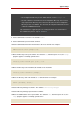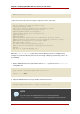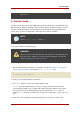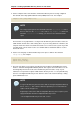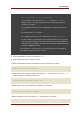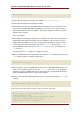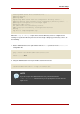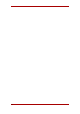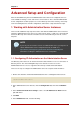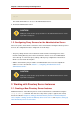Installation guide
Advanced Setup and Configuration
After the default Directory Server and Administration Server have been configured, there are
tools available to manage, create, and remove server instances. These include Administration
Server conigurations to allow people to access the Directory Server files remotely, silent setup
tools for installing instances from file configuration, and instance setup and removal scripts.
1. Working with Administration Server Instances
There are two additional setup steps that can be done with the Administration Server. This first
allows the Administration Server to be accessed by remote clients, so that users can install and
launch the Directory Server Console and still access the remote Directory Server file, such as
help files.
NOTE
If you lock yourself out of the Console or Administration Server, you may have to
edit the Administration Server configuration directly via LDAP. See
http://directory.fedoraproject.org/wiki/Howto:AdminServerLDAPMgmt for
information on editing the Administration Server configuration.
1.1. Configuring IP Authorization on the Administration Server
The Directory Server Console can be launched from remote machines to access an instance of
Directory Server. The client running Directory Server Console needs access to the
Administration Server to access support files like the help content and documentation.
There are six steps to configure the Administration Server to accept the client IP address:
1. On the same machine on which the Administration Server is running launch the Console.
/usr/bin/redhat-idm-console
2. In the Administration Server Console, click the Configuration tab, then click the Network
tab.
3. In the Connection Restrictions Settings section, select IP Addresses to Allow from the
pull down menu.
4. Click Edit.
5. In the IP Addresses field, enter the following:
Chapter 6.
79