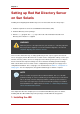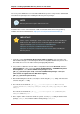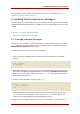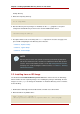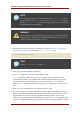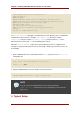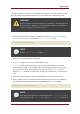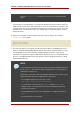Installation guide
Creating Admin Server files and directories . . .
Updating adm.conf . . .
Updating admpw . . .
Registering admin server with the configuration directory server . . .
Updating adm.conf with information from configuration directory server . . .
Updating the configuration for the httpd engine . . .
Restarting admin server . . .
The admin server was successfully started.
Admin server was successfully reconfigured and started.
Exiting . . .
Log file is '/tmp/setup0C7tiV.log'
The setup-ds-admin.pl script applies all default options for the Directory Server configuration,
including the instance name (for example, ldap.example.com), domain (for example,
example.com), suffix (for example, dc=example, dc=com), and port numbers (389 for the
Directory Server instance and 9830 for the Administration Server).
When the setup-ds-admin.pl script is done, then the Directory Server is configured and
running. To log into the Directory Server Console to begin setting up your directory service, do
the following:
1. Get the Administration Server port number from the Listen parameter in the console.conf
configuration file.
grep \^Listen /etc/dirsrv/admin-serv/console.conf
Listen 0.0.0.0:9830
2. Using the Administration Server port number, launch the Console.
/usr/bin/redhat-idm-console -a http://localhost:9830
NOTE
If you do not pass the Administration Server port number with the
redhat-idm-console command, then you are prompted for it at the Console
login screen.
4. Typical Setup
Chapter 5. Setting up Red Hat Directory Server on Sun Solaris
68