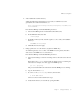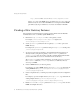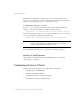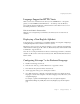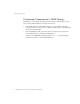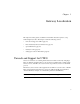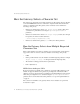Installation guide
Table Of Contents
- Gateway Customization Guide
- Contents
- Preface
- Introduction
- Setting Up the Gateway
- Gateway Installation Planning
- HTTP Server Configuration
- Creating a New Gateway Instance
- Gateway .conf File Configuration
- Configuring Gateway Clients
- Gateway Localization
- File Controlling Gateway Functionality
- Editing Entry Types
- Search Attributes, Filters, and Results
- Customizing Graphics and Color
- Parameters Defined in the .conf File
- Gateway Directives
- Introduction
- Context-Related Directives
- Entry-Related Directives
- DS_ENTRYBEGIN
- DS_ENTRYEND
- DS_ATTRIBUTE
- DS_OBJECTCLASS
- DS_VIEW_SWITCHER
- DS_SORTENTRIES
- DS_SEARCHDESC
- DS_POSTEDVALUE
- DS_EDITBUTTON
- DS_DELETEBUTTON
- DS_SAVEBUTTON
- DS_EDITASBUTTON
- DS_NEWPASSWORD
- DS_CONFIRM_NEWPASSWORD
- DS_OLDPASSWORD
- DS_HELPBUTTON
- DS_CLOSEBUTTON
- DS_BEGIN_ENTRYFORM
- DS_END_ENTRYFORM
- DS_EMIT_BASE_HREF
- DS_DNEDITBUTTON
- DS_BEGIN_DNSEARCHFORM
- DS_ATTRVAL_SET
- IF/ ELSE/ ELIF/ ENDIF
- Miscellaneous Directives
- CGI Usage
- Index
- List of Tables
Configuring Gateway Clients
Chapter 2 Setting Up the Gateway 41
Language Support for HTTP Clients
When a user accesses information in the directory from an HTTP client — through the
gateway or another HTTP-based LDAP interface — the client provides the Directory
Server with information indicating the optimal character set and collation order to use in
transmitting information to the browser.
Unicode and Latin-1 Character Sets
When the user is using Netscape Communicator, the Directory Server sends Unicode
characters.
Displaying a Non-English Alphabet
To display directory content that uses a non-English alphabet, a font capable of displaying a
non-English alphabet must be installed on the user’s system.
The Directory Server can store any Unicode character, so users of Netscape Communicator
should install a font that supports all of Unicode. Bitstream Cyberbit, which is bundled with
Communicator, supports Unicode.
Users who are not using Communicator should use a font that supports Latin-1 (or Western)
character sets. Most of the commonly used fonts (Courier, Times Roman, Helvetica) have a
Latin-1 variant.
Configuring Netscape 7.x for Preferred Language
1. Install a font that supports Unicode.
2. In the browser window, go to Edit > Preferences > Appearance > Fonts.
3. From the Fonts For pull-down menu, select Unicode.
4. Set the appropriate font type, size, and display resolution.
5. Go to Edit > Preferences > Navigator > Languages/Content, and configure the list of
languages so that the best description of the user’s language is first, followed by other
acceptable languages.
For example, a speaker of British English who also reads Spanish might list
English/United Kingdom [en-GB] first, followed by English [en], and then Spanish
[es].