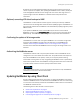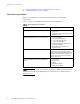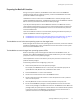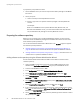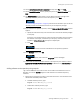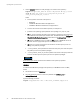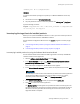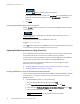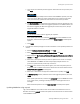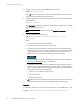Installation guide
Updating NetWorker by using Client Push
55
Updating from a previous release
10. On the Add software products to repository window, select Yes, click Next.
11. On the Media Kit Location window, specify the path to the Media Kit location, click
Next.
12. The Select Products window appears a list of detected software packages in the
repository. Select the products to add to the repository, click Next.
“Troubleshooting client push” on page 61 provides more information if you do not see
all of the products in the Media Kit Location or you see duplicate packages.
13. If you selected cross platform products, then the Host and Media Kit location window
appears.
a. Specify the name of the Proxy host and the location of extracted software packages
on the proxy.
Ensure the cross-platform path you specify includes the subdirectory that contains
the metafile. For example, if the directory on the proxy client that contains the
metafiles is C:\media\win_x64, specify this complete path.
b. Click Next.
Once started, you cannot cancel the add software to the repository operation.
14. In the Message window, click OK.
If a usam error appears, then review the nsrcpd.raw for error messages.
15. Confirm that the wizard added the software to the repository. The default lo cation is
C:\Program Files\EMC NetWorker\nsr\repository on Windows and /nsr/repository on
UNIX.
Adding software to the repository using nsrpush
Log in to the NetWorker server with the root user on UNIX or the administrator user on
Windows, and use the nsrpush program to add software to the software repository
database.
1. Review the list of extracted products in the media kit location. The command to view
the Windows and UNIX products differ:
• For UNIX software products, type:
nsrpush -L -U -m
media_kit_location
• For Windows software products, type:
nsrpush -L -W -m
media_kit_location