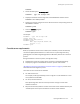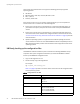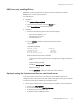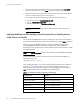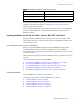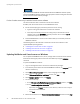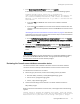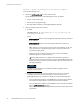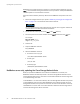Installation guide
Updating NetWorker from 7.6.x
43
Updating from a previous release
RHEL Linux only, enabling SELinux
NetWorker 7.6 SP3 and earlier did not support Linux hosts with SELinux enabled.
NetWorker 8.1 and later supports SELinux.
To enable SELinux:
◆
On RHEL 5:
a. Run system-config-securitylevel.
b. In the window that appears, select the SELinux tab.
c. Select Enable SELinux and restart the system.
◆
On RHEL 6:
a. Ensure that the operating system contains these packages:
– selinux-policy-targeted-3.7.19
– policycoreutils-gui-2.0.83
– selinux-policy-3.7.19
b. Use the sestatus command to determine the state of SELinux:
For example:
/usr/sbin/sestatus
SELinux status: disabled
SELinuxfs mount: /selinux
Current mode: enforcing
Mode from config file: enforcing
When the SELinux status value is disabled:
– In the /usr/bin directory, open the SELinux program and configure the SELinux
status:
system-config-selinux
– Change the SELinux status to Enabled.
– Restart the system.
–Use the getenforce command to confirm the status of SELinux.
Optional, moving the Console server files to a new Console server
If you replaced the Console server in the datazone, move the NMC database and
configuration files to the new Console server before installing the Console server software.
To move the Console server database and configuration files:
1. On the current Console server, stop the gstd process on UNIX or service on Windows:
• On AIX, type: /etc/rc.gst stop
• On Linux and Solaris, type: /etc/init.d/gst stop
• On HP-UX, type: /sbin/init.d/gst stop
• On Windows: Stop the EMC GST service