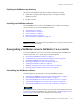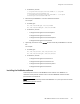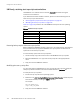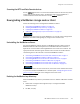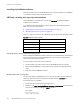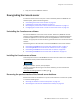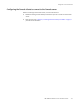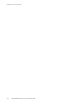Installation guide
152
EMC NetWorker Release 8.1 SP1 Installation Guide
Downgrade to a Previous Release
Restoring the database conversion backup files
Before the Console server database conversion, the update process created a backup
copy of the pre-NetWorker 8.1 Console server database files.
Use the backup copy of the Console server database files to restore the Console server to
the point-in-time before the update:
1. Stop the EMC gstd daemon.
2. In the Console server database directory, rename the current Console server database
files.
For example, rename:
lgto_gst.db to lgto_gst.db.old
gstd_db.conf to gstd_db.conf.old
lgto_gst.log to lgto_gst.log.old
By default, the location of the Console database directory is:
• C:\Program Files\EMC NetWorker\Management\lgto_gstdb on Windows
• opt/lgtonmc/lgto_gstdb on AIX and Linux
• /opt/LGTOnmc/lgto_gstdb on Solaris.
3. Rename the Console server database backup files in the Console database directory.
For example, rename:
• gstd_db_bk.conf to gstd_db.conf
• lgto_gst_bk.db to lgto_gst.db
• lgto_gst_bk.log to lgto_gst.log
4. Start the EMC gstd daemon.
Recovering the Console server database from a backup
To recover the Console server database from a backup:
1. Stop the EMC gstd daemon.
2. From a command prompt on the Console server, type:
recoverpsm -s
NetWorker_server
-t
date
-f
where:
•
NetWorker_server
specifies the name of the NetWorker server that performed the
Console server database backup.
•
date
specifies a date when you backed up the Console server before the upgrade.
When you do not stop the EMC gstd daemon before the recover, the recoverpsm
command fails with an error message similar to the following: “recoverpsm: FAILED
08001[Sybase][ODBC Driver][SQL Anywhere]Database name not unique -77 ”
3. Start the EMC gstd daemon.