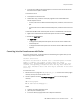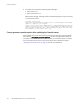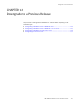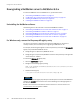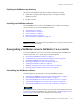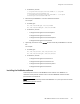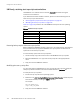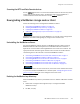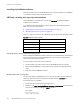Installation guide
EMC NetWorker Release 8.1 SP1 Installation Guide
141
Verify the Installation
• 32-bit version of Microsoft Internet Explorer to connect to the Console server but
the 64-bit version of JRE is installed.
To resolve this issue:
• Install JRE on the Console client.
• For Windows only, install the correct JRE program for the installed Microsoft
Internet Explorer version.
– For the 32-bit version of Microsoft Internet Explorer, install the 32-bit version of
JRE.
– For the 64-bit version of Microsoft Internet Explorer, install the 64-bit version of
JRE.
To determine the Microsoft Internet Explorer version on the Windows Console client:
1. Right-mouse click the Microsoft Internet Explorer shortcut and select Properties.
2. Review the Target Path field.
The Target Path is:
– C:\Program Files (x86)\Internet Explorer\ for the 32-bit version of Microsoft
Internet Explorer.
– C:\Program Files\Internet Explorer\ for the 64-bit version of Microsoft Internet
Explorer.
Cannot log in to the Console server with Firefox
On a Linux Console client, a message similar to the following can appear when you use
Firefox to log in to the Console server:
Internal Server Error
The server encountered an internal error or misconfiguration and was
unable to complete your request. Please contact the server
administrator, @@ServerAdmin@@ and inform them of the time the error
occurred, and anything you might have done that may have caused the
error. More information about this error may be available in the server
error log.
To resolve this issue:
1. Remove the classic plugin file
libjavaplugin_oji.so
located in the Firefox plugins
directory and any associated symbolic links.
2. Create a symbolic link to the Java Plugin libnpjp2.so file in the Firefox plugins
directory:
cd
Firefox
/plugins
ln -s
JRE
/lib/
arch
/libnpjp2.so .
where:
•
Firefox
is the Firefox installation path.
•
JRE
is the Java installation path.
•
arch
is the directory appropriate to the computer architecture.