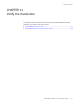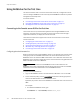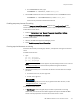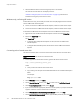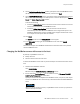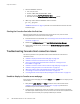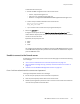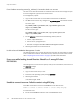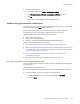Installation guide
136
EMC NetWorker Release 8.1 SP1 Installation Guide
Verify the Installation
3. Start the NetWorker daemons:
•AIX:
/etc/rc.nsr
•HP-UX:
/sbin/init.d/networker start
•Solaris and Linux: /etc/init.d/networker start
• Windows: Start the NetWorker Backup and Recovery service.
4. UNIX only, confirm that the NetWorker daemons started:
ps -ef | grep nsr
“NetWorker daemons” on page 22 provides a list of the daemons that start for each
installation type.
Starting the Console client after the first time
After the Console client has connected to the Console server once, use one of the
following methods to access the Console server again:
◆
Point the browser to the same URL as in “Connecting to the Console server GUI for the
first time” on page 132.
◆
Double-click NetWorker Console in the Java Web Start Application Manager.
◆
On Windows Console clients, double-click the NetWorker Management Console
desktop icon.
Troubleshooting Console client connection issues
This section provides a list of possible causes and resolutions for Console client
connection issues:
◆
“Unable to display to Console server web page” on page 136
◆
“Unable to connect to the Console server” on page 137
◆
“Error: error while loading shared libraries: libsasl2.so.2: wrong ELF class:
ELFCLASS64” on page 138
◆
“Unable to connect to server: Failed to contact using UDP ping” on page 138
◆
“Unable to start gstd process on Console server” on page 139
◆
“Warning: unable to detect Java Runtime Environment” on page 140
◆
“Cannot log in to the Console server with Firefox” on page 141
◆
“Cannot generate console reports after updating the Console server” on page 142
Unable to display to Console server web page
If the Console server web page, for example http://
houston
:9000 does not display on the
console client:
1. Verify that the gstd, dbsrv12, and httpd processes start on the Console server.
“Unable to start gstd process on Console server” on page 139 provides more
information if you cannot start the processes.
2. Confirm that you specified the correct port number to connect to the Console server.
The default port number that you use to connect to the Console server is 9000 but the
installation process allows you to specify a different port number.