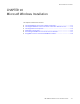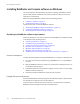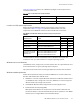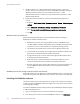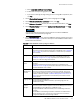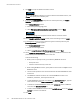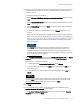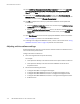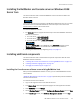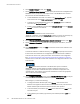Installation guide
120
EMC NetWorker Release 8.1 SP1 Installation Guide
Microsoft Windows Installation
6. On the Ready to Change window, click Change.
7. On the NetWorker Server Selection window, specify the shortname and FDQN for each
NetWorker server, one per line, that require access to the NetWorker host. The first
entry becomes the default NetWorker server.
• To add a NetWorker server that is not listed in the Available Servers list, type the
name of the server in the Enter a server name text box, click Add.
• To browse for available NetWorker servers, click Update List. Select a NetWorker
server from the Available Servers list.
• To add or remove NetWorker servers from the Available Servers list to the Selected
Servers list, use the arrow buttons.
The list of trusted NetWorker servers is stored in the
NetWorker_installation_directory
\res\servers file. When no servers are specified, any
NetWorker server can back up or perform a directed recovery to the host.
8. On the Welcome to NetWorker Management Console Installation window, click Next.
9. On the Customer Information window, fill in the appropriate information, and click
Next.
10. On the Product Setup window, click Next to install the Console server software in the
default directory.
To install the software in a different directory, click Change and specify a new location.
If the Console server database and configuration files were moved from a different
Console server to this host, specify the location of the database and configuration
files. “For the Console server only, install the Console server software” on page 38
describes how to move the Console server database and configuration files to a new
Console server.
If the Setup wizard detects that there is insufficient disk space to install the
NetWorker software, another dialog box appears listing the local drives, and
highlights the drive with insufficient disk space. The list also displays disk size,
available space, and required space. Use this information to select an appropriate
drive on which to install the software.
11. On the Configuration Options window, type the Database Destination path, the IP port
numbers to use for the embedded HTTP server, and the Client Service port.
When doing this, consider the following:
• To change the default database path, select Change. If the Console server
database was migrated to this host from another Console server, ensure that the
default database path matches the location the files were copied to.
• To use the default port numbers, type 9000 for the HTTP server and 9001 for the
Client Service port.
• To use different port numbers, type the new port numbers (between 1024 and
49151).