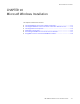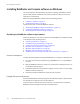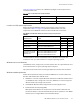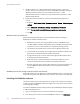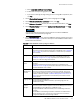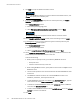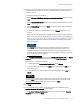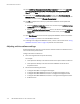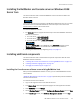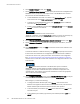Installation guide
EMC NetWorker Release 8.1 SP1 Installation Guide
119
Microsoft Windows Installation
Installing the NetWorker and Console server on Windows 2008
Server Core
This section describes how to install the NetWorker and Console server software on a
Windows Server Core host.
The Console client GUI is not supported on the Windows 2008 Server Core. You can install
the Console server on a Windows 2008 Server Core host but you cannot launch the
Console client to connect to the Console server.
To install the NetWorker software:
1. Run setup.exe from the appropriate subdirectory to which the NetWorker installation
software was extracted:
• On 32-bit hosts: ...\win_x86\networkr
• On 64-bit hosts: ...\win_x64\networkr
• On 64-bit Itanium hosts: ...\win_ia64\networkr
Do not use autorun.exe to install NetWorker. The autorun.exe program requires
Windows Explorer which is not available with a Windows core installation.
2. Following the installation steps beginning at step 3 on page 115 .
Installing additional components
This section describes how to install additional optional components after the initial
NetWorker software installation:
◆
“Installing the Console server software on an existing NetWorker host” on page 119
◆
“Installing additional language packs” on page 121
◆
“Changing the installation type” on page 122
Installing the Console server software on an existing NetWorker host
After you install the NetWorker software on a host, you can add the NetWorker Console
server software.
“NetWorker Management Console server” on page 20 provides best practice information
about the Console server.
To install the Console server software:
1. Log in to the target host with a local administrator user.
2. From Control Panel, select the appropriate program to install application software.
3. Select NetWorker and click Change.
4. On the Windows Firewall window, click Configure the Windows firewall, and click Next.
5. On the Install Type window, click NetWorker Management Console, and click Next.