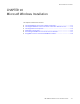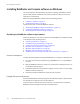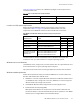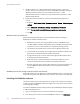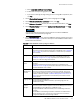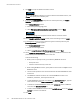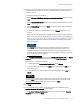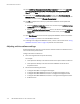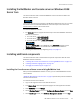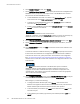Installation guide
118
EMC NetWorker Release 8.1 SP1 Installation Guide
Microsoft Windows Installation
18. On the NetWorker Management Console Setup Completed window, clear Launch the
console client in the default browser immediately after exiting the InstallShield
Wizard, and click Next.
19. Optionally, on the NetWorker setup complete window, select Run Change Journal
Manager on exit. The
NetWorker Administration Guide
describes how to configure the
NetWorker software to use the Windows Change Journal.
20. Click OK to complete the install. If you performed a NetWorker server update from
Control Panel:
• Stop the NetWorker Remote Exec service. This will also stop the NetWorker Backup
and Recover service and EMC gstd service.
•Start the NetWorker Backup and Recover service. This will also start the NetWorker
Remote Exec service. If the host is also the Console server, start the EMC gstd
service.
21. Open Task Manager and ensure that the appropriate NetWorker daemons are started.
Table 3 on page 22 provides a list of the NetWorker daemons.
22. To manage and configure the NetWorker server, connect to the Console server. “Using
NetWorker for the first time” on page 128 provides more information.
Adjusting antivirus software settings
Undesirable behavior might occur if the antivirus software installed on a Windows host is
not tuned for backup environments.
Configure the antivirus software to:
◆
Avoid scanning files that are opened for backup.
For example:
• Clear Opened for Backup in the Advanced Auto-Protect option for Norton Antivirus.
• Clear Opened for Backup in the Scan Items tab of McAfee’s On-Access Scan
Properties window.
◆
Not monitor the following directories:
• C:\Program Files\EMC or C:\Program files\Legato
• C:\Program Files\EMC NetWorker\nsr\res or C:\Program Files\Legato\nsr\res
• C:\Program Files\EMC NetWorker\nsr\mm or C:\Program Files\Legato\nsr\mm
• C:\Program Files\EMC NetWorker\nsr\Index or C:\Program Files\Legato\nsr\index
•AFTD directories