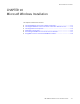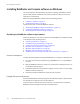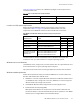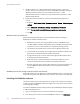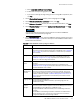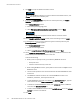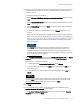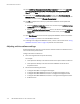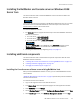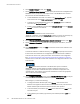Installation guide
116
EMC NetWorker Release 8.1 SP1 Installation Guide
Microsoft Windows Installation
8. Click Next to accept the default installation location.
To install the NetWorker software in a location other than the default location, click
Change then specify the installation path.
9. If the optional Language Packs component was selected previously, the Feature
Selection window appears.
On the Feature Selection window:
a. Select the required language packs.
b. Select This feature will be installed on local hard drive, and click Next.
The English language pack is required and the selection cannot be cleared
10. On the Ready to Install the Program window, review the settings and click Install.
11. If the NetWorker server and client installation type was selected previously, the
License Agreement window appears.
On the License Agreement window:
a. Review the license agreement.
b. Select I accept the terms in this license agreement, and click Next.
12. On the NetWorker Server Selection window, specify the NetWorker servers that will
perform backups and directed recoveries on this host.
Consider the following:
• When you do not specify a server, you enable any NetWorker server to:
–Backup this host.
– Perform a directed recovery to this host.
• When adding NetWorker servers, specify both the short name and FQDN for each
NetWorker server.
• The first name specified in the servers file becomes the default NetWorker server
for the host.
• The NetWorker software stores the list of trusted NetWorker servers in the
NetWorker_installation_directory
\res\servers file.
• To add a NetWorker server that is not listed in the Available Servers list, type the
name of the server in the Enter a server name text box, click Add.
• To browse for available NetWorker servers, click Update List. Select a NetWorker
server from the Available Servers list.
• To add or remove NetWorker servers from the Available Servers list to the Selected
Servers list, use the arrow buttons.
13. Click Next.