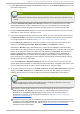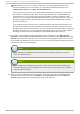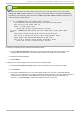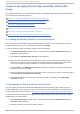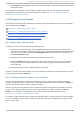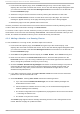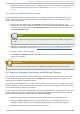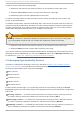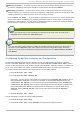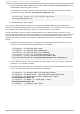Installation guide
7. When the process of adding a node is complete, click on the node name for the newly-added
node to configure fencing for this node, as described in Section 3.6, “ Configuring Fence
Devices” .
4 .3.4 . Delet ing a Member from a Clust er
To delete a member from an existing cluster that is currently in operation, follow the steps in this
section. Note that nodes must be stopped before being deleted unless you are deleting all of the
nodes in the cluster at once.
1. From the cluster-specific page, click No d es along the top of the cluster display. This
displays the nodes that constitute the cluster. This is also the default page that appears when
you click on the cluster name beneath Man ag e C lu st ers from the menu on the left side of
the lu ci Ho meb ase page.
Note
To allow services running on a node to fail over when the node is deleted, skip the next
step.
2. Disable or relocate each service that is running on the node to be deleted. For information on
disabling and relocating services, see Section 4.5, “ Managing High-Availability Services”.
3. Select the node or nodes to delete.
4. Click Delet e. The Nod es page indicates that the node is being removed. Refresh the page to
see the current status.
Important
Removing a cluster node from the cluster is a destructive operation that cannot be undone.
4.4. St art ing, St opping, Rest art ing, and Delet ing Clust ers
You can start, stop, and restart a cluster by performing these actions on the individual nodes in the
cluster. From the cluster-specific page, click on No d es along the top of the cluster display. This
displays the nodes that constitute the cluster.
The start and restart operations for cluster nodes or a whole cluster allow you to create short cluster
service outages if a cluster service needs to be moved to another cluster member because it running
on a node that is being stopped or restarted.
To stop a cluster, perform the following steps. This shuts down the cluster software in the nodes, but
does not remove the cluster configuration information from the nodes and the nodes still appear in
the cluster node display with a status of No t a cl uster member.
1. Select all of the nodes in the cluster by clicking on the checkbox next to each node.
2. Select the Leave Clu st er function from the menu at the top of the page. This causes a
message to appear at the top of the page indicating that each node is being stopped.
3. Refresh the page to see the updated status of the nodes.
Chapt er 4 . Managing Red Hat High Availabilit y Add- O n Wit h Conga
63